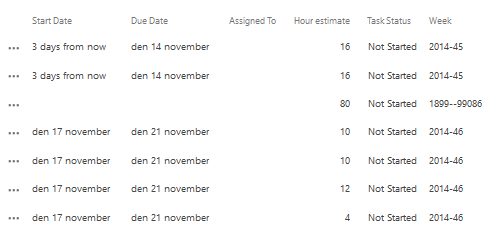I decided to organise a small project by using a SharePoint task list on a Office 365 project site. I figure that if it gets too complicated, I can always just open the entire thing in Microsoft Project.
I realized fairly quickly that seeing week numbers in the list was a valuable thing:
- Group the tasks by week
- See the total number of estimated hours per week
I created a calculated column and used the comments on this page, Group A List by Week Number. I ended up changing the formula a little bit – there are some activities in December and some in January, so I wanted to see the year, as well as the week number for sorting purposes.
My final formula:
=YEAR([Start Date])&"-"&If(Int(([Start Date]-Date(Year([Start Date]);1;1)+(TEXT(Weekday(Date(Year([Start Date]);1;1)-1);"d")))/7)=0;52;Int(([Start Date]-Date(Year([Start Date]);1;1)+(TEXT(Weekday(Date(Year([Start Date]);1;1)-1);"d")))/7))
The final result looks like this:
You can see an error on the third line: that’s because [Start Date] is empty on that line, so the week number could not be correctly calculated. I just wanted to get on with the project planning and not spend more time on the formula.
Once you have the week number in place, you can easily make views like this one, where I grouped by Week and then summed up the total hour estimate:
The formula has the following considerations:
- Weeks begin on Monday
- Working with Swedish regional settings – you may need to change around a few periods, semi-c0lons, etc.