
I did a video/podcast with Modermodemet last week, concerning personal productivity (note: English and Swedish). It was a fun chat that covered your own personal assistant (Jarvis?) to how to manage multiple calendars.
During the conversation, I mentioned two things that seemed to make an impact:
- I include travel time in my agenda.
Especially when you travel to multiple locations, having this time booked means you have a much better chance of not being double booked. - My travel time automatically gets a special color (conditional formatting in Outlook)
This is a very simple example from my calendar:

I am running Outlook 2013 in this example, but I have been using this since Outlook 2007 or so. I know it got a little bit more complicated in Outlook 2010, so here’s an example for configuring appointments with “travel” in the subject to be a specific color.
- When viewing the calendar, go to the view tab in the ribbon and click on “View settings”:

- Click on “Conditional formatting…”

- In this dialog, you manage the conditional formatting rules. Click “Add” to create a new rule. In this same screen, add the type and choose the color. Finally, click “Condition…” to configure.

- For this example, just fill in “travel” in the subject. The conditions can become far more complex if you want to.
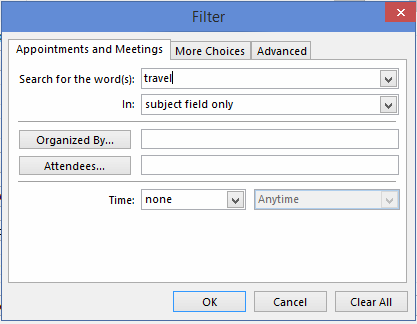
- Click “OK” to finalize all changes and return to the calendar view. My travel appointments are now the blue color I configured them to be automatically:

During the discussion, I also mentioned that my partner and I generally don’t share a calendar. For example, if we have a work obligation in the evening, we create an event and label it with either “H: event title” if it is me, or “F: event title” if it is him. Then we invite the other person to it. In my calendar, anything that starts with “F:” automatically is turned red so I know it is an appointment for my partner. It’s a very similar idea to the conditional formatting for the travel time.

This is such an easy thing to configure and the automatic colors make it so much easier for me to see what’s in my calendar at a glance.

Informative article.
I’m working since years with conditional formatting in outlook.
I told it to my IT-collegues and they all realized it in their outlook, and we all like it.
AND NOW my boss want us to use it all (over 500 outlook users), with the settings that all meetings in all calendars are coloured in different colours for our different buildings: Meetings in building one are green, in building two are blue and in building three are red.
Is there a possibility to distribute the settings to ALL enterprise installations.
btw: We work with Outlook 2010 and Exchange 2010.